
In today’s digital world, having a website is no longer optional — it’s essential. Whether you’re an entrepreneur, freelancer, blogger, or small business owner, your online presence can make or break your success. That’s where WordPress comes in — the world’s most popular content management system (CMS), powering over 40% of all websites. In this one-stop WordPress web development tutorial, we’re going to take you through all the things you need to know to create, maintain, and optimize a professional website with WordPress.
What is WordPress?
Web Development with WordPress is an open-source content management system (CMS) where one can easily create and manage websites without having to write a line of code (although you can use code to customize it if you desire). WordPress originally began as a blogging platform but has expanded into a full-fledged web development tool that accommodates everything from personal portfolios to e-commerce sites and enterprise websites.
There are two versions:
WordPress.com – Hosted by WordPress, less flexibility.
WordPress.org – Self-hosted, full control, and the subject of this tutorial.
Why Use WordPress for Web Development?
WordPress excels because it provides:
Ease of Use – Simple dashboard for content and design management.
Customization – Thousands of themes and plugins.
SEO-Friendly – Integrated features and plugins such as Yoast SEO.
Community Support – Huge worldwide community and documentation.
Scalability – For blogs, business websites, and e-commerce.
Step-by-Step WordPress Web Development Process
Let’s dissect how to build a full website with WordPress.
Select a Domain and Hosting Company
First and foremost, you require a domain name (such as yourwebsite.com) and a web host. Some well-known WordPress-compatible hosts are:
1. Bluehost
2. SiteGround
3. Hostinger
WP Engine (for managed WordPress hosting)
After you sign up with a host, Web Development with WordPress can be installed in one click through your host dashboard.
Install WordPress
The majority of the hosting companies have a one-click WordPress install available. Upon installation, you will receive login credentials so that you can access your WordPress dashboard at:
yourdomain.com/wp-admin
Select and Install a Theme
A theme manages the look of your website. You have the option to select from:
Free Themes (from the WordPress theme directory)
Premium Themes (from websites such as ThemeForest, Elegant Themes, Astra, etc.)
After installing a theme:
Proceed to Appearance > Themes > Add New
Use the Customizer to change layout, colors, fonts, and more.
Popular beginner-friendly themes:
Astra
OceanWP
GeneratePress
Neve
Install Essential Plugins
Plugins add functionality to your website. Some necessary plugins are:
Purpose Plugin Example
SEO Yoast SEO / Rank Math
Security Wordfence / Sucuri
Performance WP Super Cache / LiteSpeed Cache
Contact Forms WPForms / Contact Form 7
Page Builder Elementor / Beaver Builder
Backup UpdraftPlus
Install plugins through Plugins > Add New and activate them.
Create Core Pages
Your site should at least have the following pages:
Home – Introduction to your blog or business.
About – Say hello to visitors.
Services / Products – List what you have to offer.
Blog – Post updates or articles.
Contact – Add a form and contact information.
Privacy Policy & Terms – Particularly for legal purposes.
Use the Pages > Add New area and a page builder su
ch as Elementor to build each of them.
Customize Your Site
Settings
Make your site professional in look and behavior by tweaking major settings:
Homepage: Navigate to Settings > Reading and configure a static homepage.
Permalinks: Use search engine friendly URLs under Settings > Permalinks (select “Post name”).
Site Identity: Configure your site title, tagline, and logo under Appearance > Customize.
Speed and SEO Optimization
A speedy and optimized site performs better in search engines and is better for users.
Use lightweight themes and plugins.
Compress images using software such as Smush or ShortPixel.
Install a caching plugin to enhance page load.
Employ an SEO plugin to optimize content, meta title, and description.
Make It Mobile Responsive
More than half of web traffic is from mobile phones. Most new themes are responsive, but always double-check:
Employ Google’s Mobile-Friendly Test tool.
Test on various devices and browsers.
Secure and Back Up Your Site
Security is essential. Do the following:
Use strong admin passwords.
Install a security plugin such as Wordfence or Sucuri.
Set up regular backups using UpdraftPlus or Jetpack.
Use SSL (HTTPS) – Usually offered free by your host.
Launch and Promote
When your site is finished:
Delete default content (such as the “Hello world” post).
Test all pages and forms.
Submit your site to Google Search Console.
Begin sharing your website on social networks, email newsletters, and directories.
Final Thoughts
Web development with WordPress can look daunting to start, but with the proper steps and aids, it is a seamless, empowering experience. Whether you’re producing a basic blog or a full-fledged business website, WordPress provides the adaptability and flexibility to expand with you.
This complete guide to WordPress web development provides you with the building blocks — now it’s your turn to get going.




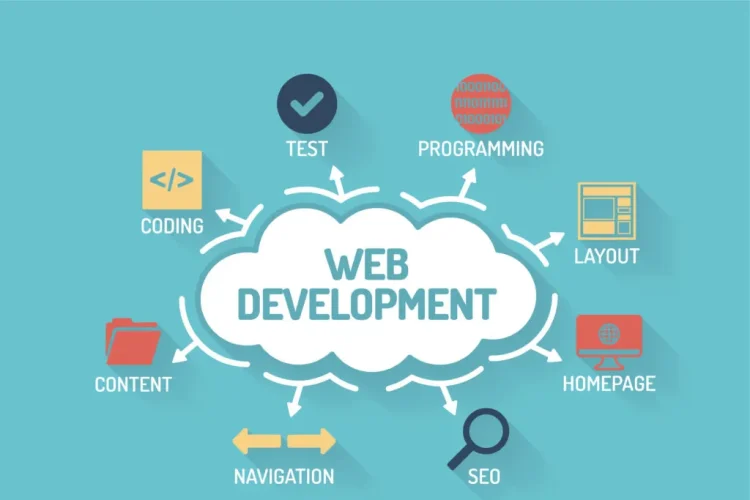

What Is Content Marketing 2025
August 25, 2025[…] […]